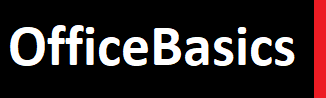info@officebasics.in
Recently Viewed
-
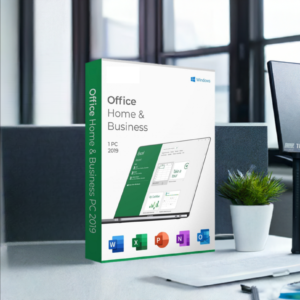 Office 2019 Home and Business for Mac - Lifetime Retail License Key Transferrable from one PC to other
Office 2019 Home and Business for Mac - Lifetime Retail License Key Transferrable from one PC to other₹29,999.00Original price was: ₹29,999.00.₹2,499.00Current price is: ₹2,499.00. -
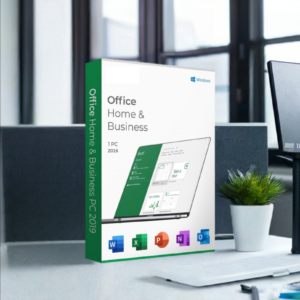 Office 2016 Home and Business for Mac - Lifetime Retail License Key Transferrable
Office 2016 Home and Business for Mac - Lifetime Retail License Key Transferrable₹29,999.00Original price was: ₹29,999.00.₹2,499.00Current price is: ₹2,499.00. -
 Windows 10 Pro License
Windows 10 Pro License₹9,999.00Original price was: ₹9,999.00.₹699.00Current price is: ₹699.00. -
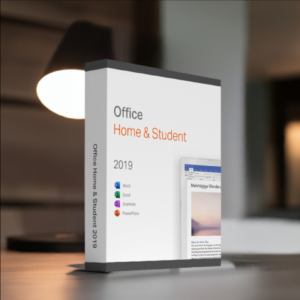 Transferrable Office Home & Student 2019 for Windows PC - Lifetime Retail License Key
Transferrable Office Home & Student 2019 for Windows PC - Lifetime Retail License Key₹29,999.00Original price was: ₹29,999.00.₹1,899.00Current price is: ₹1,899.00.